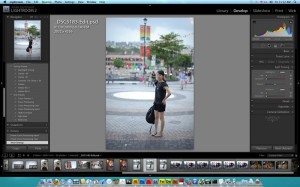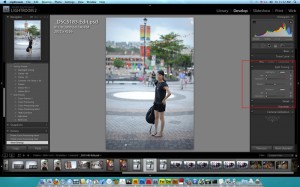Sometime you see a very cool Cross processing or LOMO effect on digital photo, and you may wonder how to do it. What I can tell you is, there are many methods you can try. For example, there are many presets already packed with from some photo editing software, and all you have to do is to purchase them.
In Adobe Lightroom, there are some presets such as Aged Photo Preset can turn your pictures into Aged Styles. Furthermore, there are many pre-made presets on the market. However, what if you don’t want to pay for them or those do not satisfy your need and you want to make your own? I will show how to do it in Adobe Lightroom 2.
These are my original picture and Cross processing picture:


Step 3: Adjust Highlights Hue and Saturation bars to the color you like. In my case, I chose Hue 54 and Saturation 92, and my picture changed to yellowish color.

Step 4: Same as Highlights, now adjust Shadows bars. I chose Hue 218 and Saturation to 74, and my picture now changed to yellowish with blue shadow.

Step 5: Adjust the Balance Bar now to see how the balance between hightlight and shadow are. Find the best color that you like. I chose +50.

Step 6: This is optional: The post processing color is nice, but I want it cooler. Last trick is to change the color temperature on white balance. Click on basic tab. and adjust the white balance. I change temp to -41 and Tint to -8.

Final Step: Now you get your favor post processing, but of course you may want to reuse it later on other pictures. Now go to menu bar -> Develope -> New Preset. Select White Balance and Split Toning and create a new Preset name for your preset.

Once you save the new preset, you will see a new preset show under your Presets Panel.
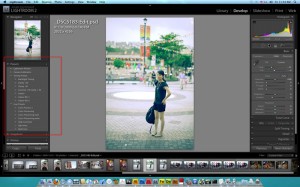
Next time if you want to apply the same post processing effect to your new pictures, just easily apply your presets by clicking them in the preset panel!
Hope you all like this! 🙂