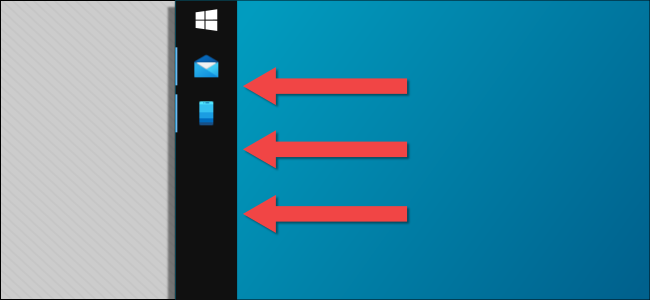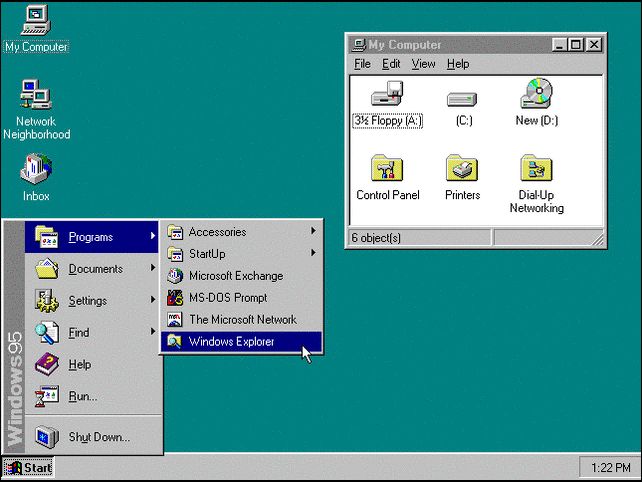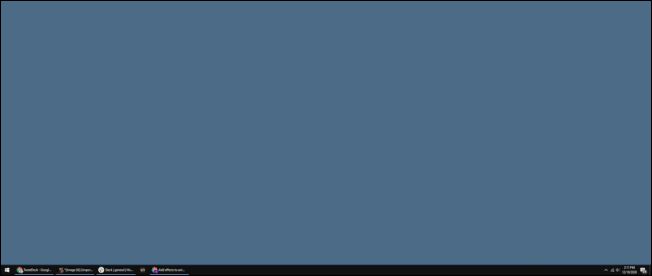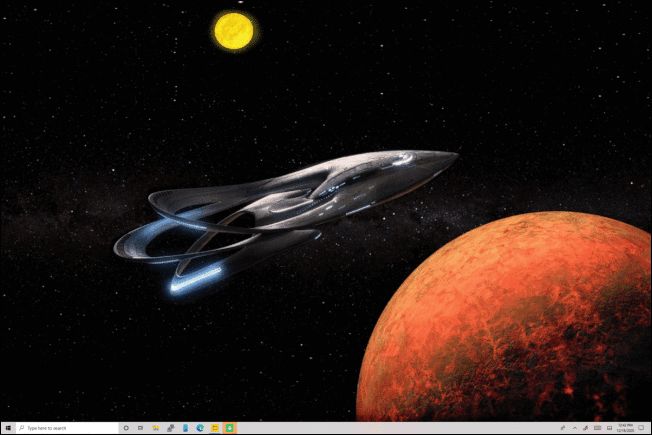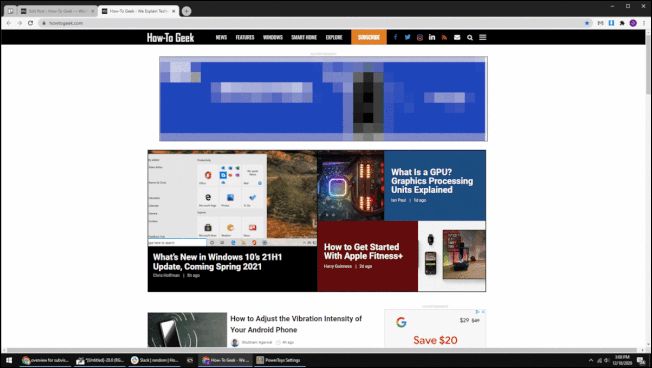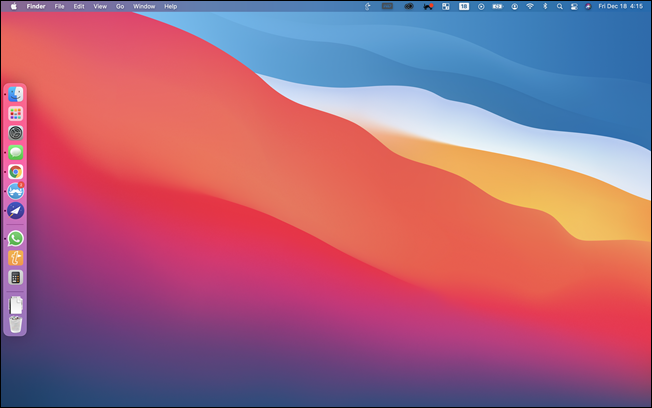Quick Links
Windows has featured a taskbar at the bottom of the screen since the beginning. That position made sense back in the day, but on modern computers, it doesn't. I'm here to tell you the taskbar should be on the left.
The Origins of the Horizontal Taskbar
To understand why the taskbar should be on the left side---or right side---we should first take a look at where it started. Windows 1.0 included a taskbar at the bottom of the screen, but it was only for showing minimized applications. The taskbar we know today first showed up in Windows 95.
Windows 95 was actually the first version that supported moving the taskbar as well, but it wasn't really needed at that time. Up until around 2003, computer monitors primarily used a 4:3 aspect ratio, which meant that there was almost as much vertical space as horizontal space.
Since the vertical and horizontal sizes were similar, the taskbar spanning across the bottom didn't cut into screen real estate very much, so it was fine back then. But what does all of this have to do with modern Windows 10 PCs?
There are a couple of different trends happening with monitors and computer displays today. 16:9 was the standard for a while---and it still is the most popular---but things are evolving. Desktop monitors are getting wider, with 21:9 "ultra-wide" becoming more common. In laptop computers, 3:2 is slowly starting to appear more often.
The question of why you should put the taskbar on the side can be answered in two ways: mathematically and practically.
Side Taskbars Use Less Screen Space: The Math
If we look at this from a mathematical standpoint, the question is really this: How can we get the most screen space minus the taskbar?
Common sense suggests that any display wider than the standard 16:9 aspect ratio is better suited for a side (vertical) taskbar. However, 3:2 displays, which are similar to the 4:3 displays we talked about earlier, may work best with bottom (horizontal) taskbars.
Let's take a look at how much of the total screen area is taken up by the taskbar in both positions. First, the popular combo of 1080p and 16:9; here's how many pixels the taskbar takes up in each orientation, and how much of a percentage of the screen that is.
- Side Taskbar: 1,080 x 62 = 66,960 (3.2%)
- Bottom Taskbar: 1,920 x 40 = 76,800 (3.7%)
By a slim margin, the side taskbar wins out. It uses less of your screen than a bottom taskbar.
That means that any wider of a display will be even more of an advantage for the side taskbar. Here's an ultra-wide 21:9 display.
- Side Taskbar: 1,080 x 62 = 66,960 (2.4%)
- Bottom Taskbar: 2,560 x 40 = 102,400 (3.7%)
Since the taskbar is spanning all the way across the 2,556 pixels horizontally, it's taking up more of the total screen area. Now, let's take a look at the same thing on a 3:2 display.
- Side Taskbar: 1,440 x 77 = 110,880 (3.6%)
- Bottom Taskbar: 2,160 x 32 = 69,120 (2.2%)
In this case, we can see that the taskbar on the bottom is the best choice to maximize screen real estate.
So the numbers clearly back up the fact that putting the taskbar on the side will give you the most screen area on widescreen displays. But here's where I don't think the math tells the whole story. I believe you should use a side taskbar on 3:2 displays, too.
Screen Space Aside, Vertical Taskbars Are Just Better
The numbers above show that on a 3:2 display, putting the taskbar on the bottom takes up the least amount of screen space. However, the numbers aren't taking into account how people actually use their computers.
What's the thing that most of us do on our computers every day? Browse the web. How are most websites formatted? For vertical scrolling. Allow me to explain.
The How-To Geek homepage is formatted like many websites on the internet. There's blank space on both sides, and the content runs down the middle of the page. You can cut into that horizontal width and not affect much, but if you cut into the vertical space, you're blocking some of the content.
As you can see, the side taskbar shows the most content vertically. The page can span from the top of the browser tab to the very bottom of the screen. On the other hand, having the taskbar at the bottom limits that vertical space and gives you no extra content on the side.
The same thing will be true if you're using a 3:2 display. The only difference is that you'll see even more content vertically and less blank space on the sides. That's a win/win in my book. If you're looking for the best web browsing experience, the side taskbar is the obvious choice.
Why the Left Side?
Okay, I think I've laid out a pretty good argument for why you should put the taskbar on the side, but why the left side specifically? Admittedly, this doesn't matter as much. The important thing is to put it on any side. I do think the left makes the most sense, though.
A lot of the things that you might do on a computer are left-aligned. An Excel spreadsheet starts in the upper left, for example. It's common for websites to have their logos and toolbars left-aligned as well. Stepping away from computers, smartphone apps almost always have their sidebar menus on the left.
We seem to naturally be drawn to the left side as a starting point. English is written left-to-right, after all. It just feels right to have the taskbar on that side, too. My mouse is naturally drawn to that side when I need to launch an app or open the Start Menu.
Not Just for Windows
I've been talking a lot about Windows and have shown the Windows taskbar in examples (It is in the title, after all.), but you should know that every major desktop operating system can do this.
The Mac OS "dock" can be moved to the left or right side. Chromebooks can also put the "shelf" on the left or right side. The Ubuntu Linux distribution already has its "dock" on the left side by default.
Give It a Try
So give a vertical taskbar a chance. I think you'll like it. Even if it seems a little strange at first, you might find that you prefer it over that traditional bottom taskbar.
To move your taskbar around on Windows 10, all you have to do is right-click the taskbar and uncheck "Lock the taskbar." You can then click and drag any empty area on your taskbar to move it around on your screen.