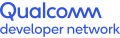Question one.
When I begin a "realtime" capture, it displays in a "lock scroll to view" mode where I am always viewing the most recent data. The first thing I want to do is scroll up and down and view all of the metrics I have selected. However, I cannot figure out how to scroll *up and down*. The scroll wheel only zooms. I can click and drag to scroll, but when I do this I scroll horizontally *and* vertically, and when I scroll horizontally I lose "lock scroll to view" mode and I am no longer viewing current data. It is very inconvenient to have to re-click "lock scroll to view" every time I scroll. How do I scroll vertically without scrolling horizontally?
Question two.
In each of the capture modes, there are dozens of different metrics to select. It appears every time I restart the application, I must click all of them by hand. In "realtime" mode as seen in the introduction video I can double-click a category to select all contents, but this does not appear to work in tracing or other modes.
Is it really required to click dozens of times every capture, to select all the metrics by hand? The user guide contains a bullet point that says: "Snapdragon Profiler provides pre-defined metrics and layouts for one-click setup that lets users quickly capture and view profiled data." but does not explain how to access these pre-defined metrics and layouts. Where is this one-click setup?
Is there a way I could, once I find a group of metrics I like, save and restore the metrics list? I see there is a file->save but the user guide explains this saves "All captures in the session"; is there a way to save only my configuration (ie presets for groups of metrics) without having to also save a potentially-large capture?
I am using 2020.1.0 on Mac OS X 10.13.6 (but I have Windows available if it helps).