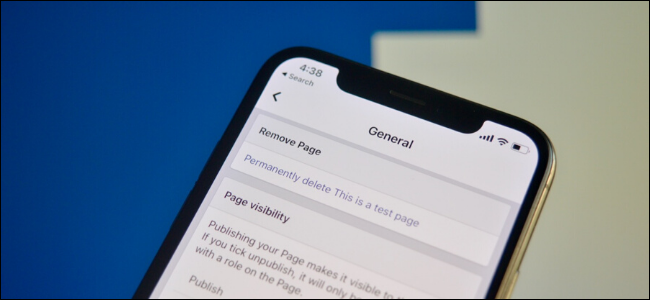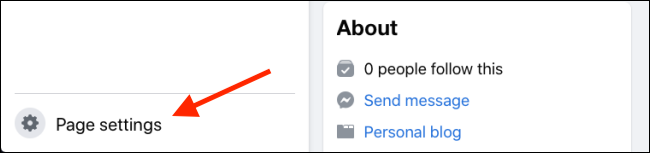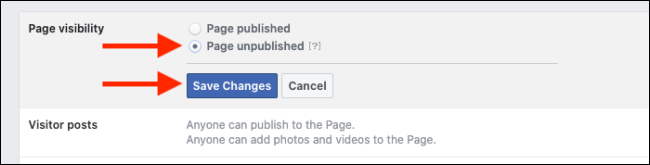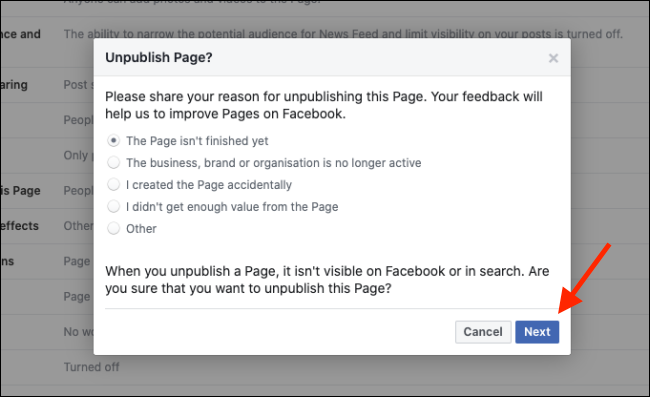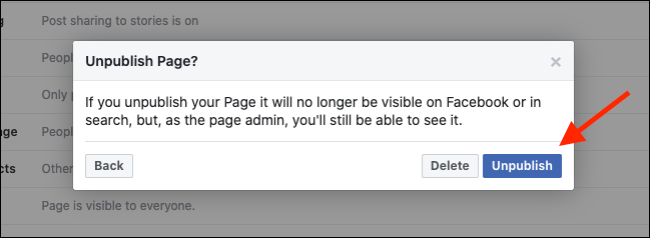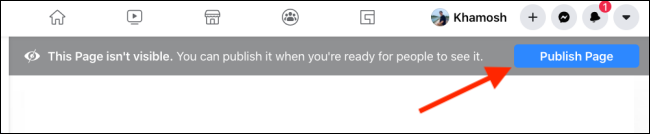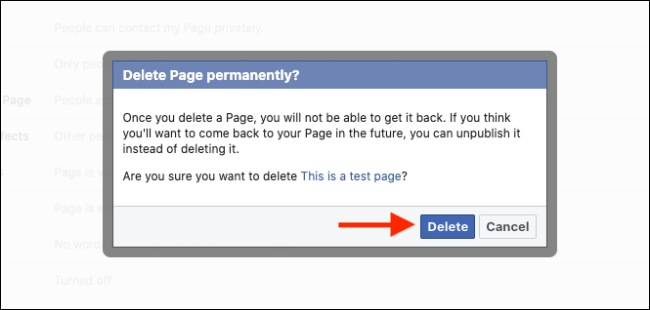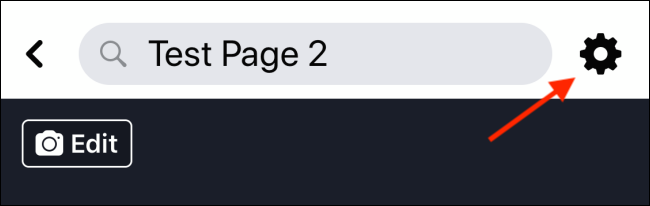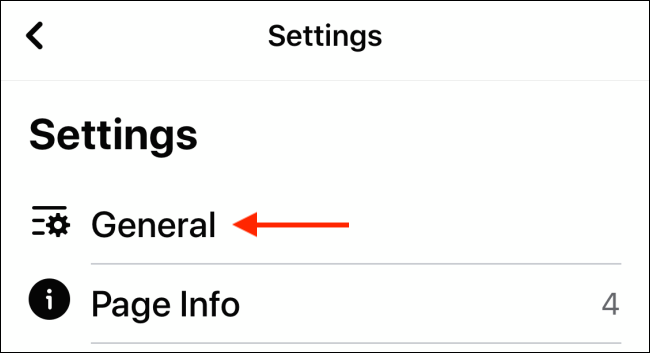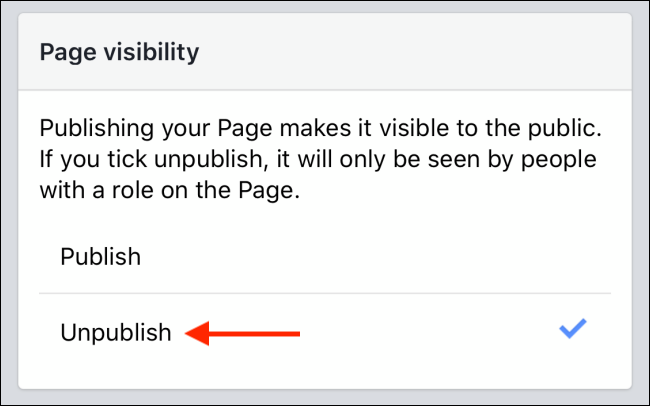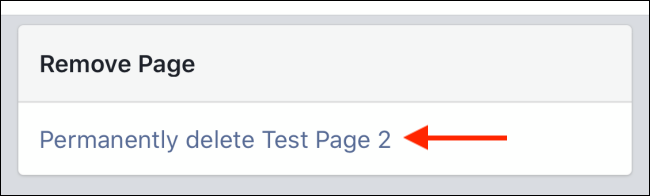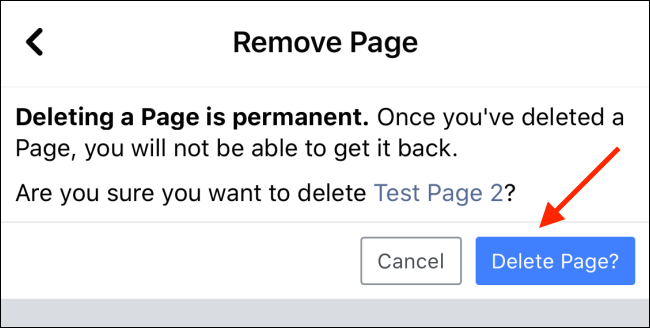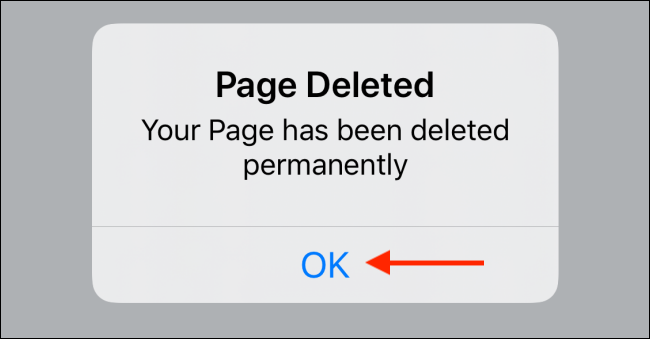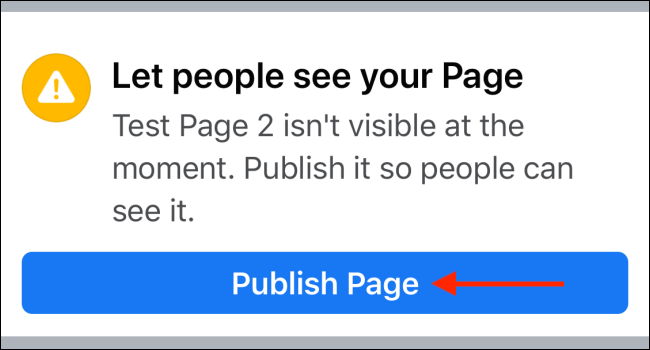Quick Links
Facebook Pages don't always work out. If you've got an old Facebook Page that you don't want anyone to find, here's how you can unpublish (hide) your Facebook Page for a while, or delete it permanently.
You can do this in two ways. You can unpublish your Facebook Page so that it doesn't show up in search or on anyone's news feed (but Page managers can still access it). If you're sure you don't want anything to do with a Page anymore, you can permanently remove your Facebook Page as well.
How to Hide or Delete a Facebook Page on Website
Even though most of the Facebook website has been updated to the new interface with dark mode, the Facebook Page settings are still in the Classic Facebook interface.
Open the Facebook page that you want to delete, and click the "Page Settings" button.
You'll now see the Facebook Page settings. It defaults to the General section.
Here, if you simply want to hide your Facebook Page but you don't want to delete the page (along with all the posts and data), you can choose to unpublish it.
From the top of the page, click the "Page Visibility" option.
Here, click the radio button next to "Page Unpublished" option, and then click the "Save Changes" button.
From the next screen, provide a reason for unpublishing your Facebook page, and click the "Next" button.
Now, finally, click the "Unpublish" button to hide your Facebook page.
You can go back to your page at any time and click the "Publish Page" button to unhide it in the future.
If you want to delete your Facebook page, click the "Remove Page" option from the General section in Page Settings.
Now, click the "Permanently Delete (Page Name)" button.
Facebook will ask you if you're sure you want to do this. Here, click the "Delete" button.
Facebook will now tell you that the page has been deleted.
How to Hide or Delete a Facebook Page on App
You can unpublish or delete a Facebook Page from your iPhone or Android smartphone as well.
Open the Facebook page that you want to delete, and then tap the "Settings" icon from the top-right corner.
Here, go to the "General" section.
If you want to hide the page, go to the "Page Visibility" section, and just tap the "Unpublish" option. That's it. You can then go back to your page, and you'll see that it has been unpublished.
To delete the page, tap the "Permanently Delete (Page Name)" option from the "Remove Page" section.
From the next page, tap the "Delete Page?" button.
The Facebook app will tell you that the page has been deleted. Just tap the "OK" button to go back.
If you unpublished the page, you can come back at any time to publish it. Go to your Facebook page, scroll down, and tap the "Publish Page" button to unhide it.
If you're done with Facebook, you can deactivate or delete your personal Facebook account as well.