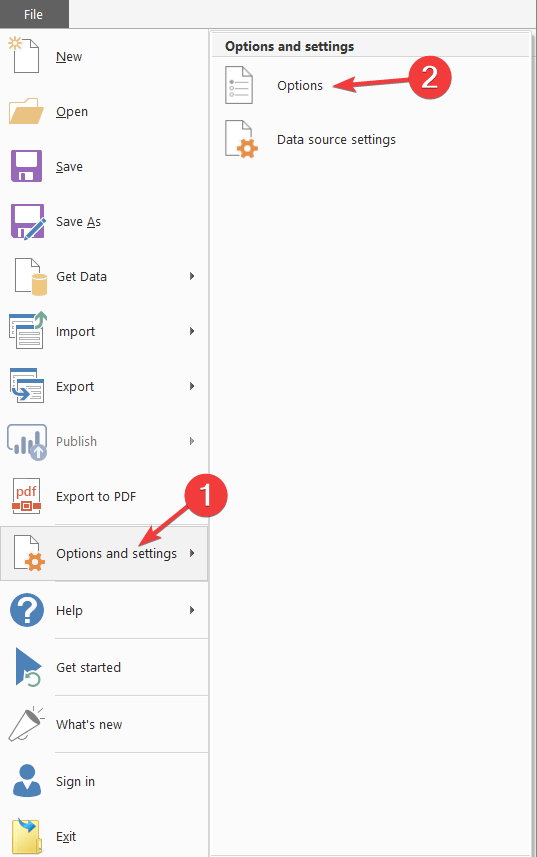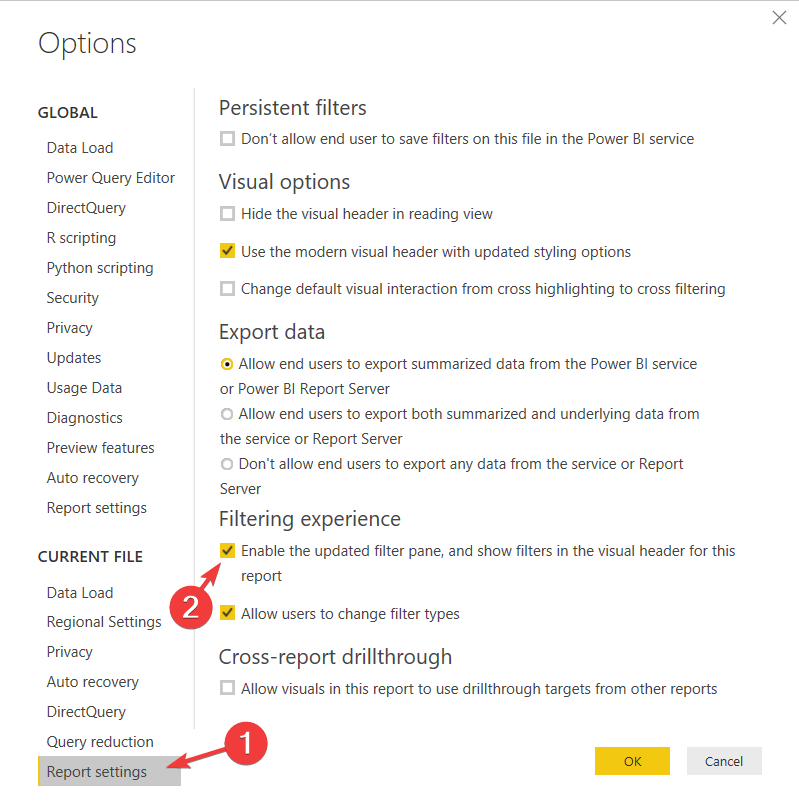How to add filters in Power BI [EASY STEPS]
2 min. read
Updated on
Read our disclosure page to find out how can you help Windows Report sustain the editorial team Read more

When it comes to organizing and visualizing various sets of data, Power BI is definitely up to the challenge. Still, that doesn’t mean the program is problem-free for some people.
Quite a few users reported issues with adding filters in Power BI:
I am trying to enable filter pane for my existing Power BI report. I followed the which are mentioned in the link. But I did not see any Filter Pane on the report page after enabling the filter pane option. But I see on New Power BI file.
So, the tutorial from Microsoft didn’t help, because the OP didn’t see any Filter Pane in the Power BI. If you’re in the same situation, here are some additional solutions that you can use.
Steps to add filters in Power BI
1. Turn on new filters for all new reports
- In Power BI Desktop, click on File.
- Select Options and Settings, and then Options.
- Select Preview Features, and then select the New filter experience checkbox.
- Restart Power BI Desktop.
- After you restart Power BI Desktop, the filters should be enabled by default for all new reports.
Learn everything there is to know about Power BI from our in-depth article!
2. Turn on new filters for an existing report
- In Power BI Desktop in an existing report, select File.
- Select Options and Settings, then Options.
- Select Report Settings under the Current File category.
- Check Enable the updated filter pane, and show filters in the visual header for this report from under Filtering experience.
Conclusion
As you can see, you only need to change certain options to make your filtering work, because the filter pane is not present in Power BI by default.
If for some reason you don’t want filters, just click again on Enable the updated filter pane, and show filters in the visual header for this report to disable the filter pane.
Did you find these methods useful? How do you use filters in Power BI? Do let us know in the comments section below!
RELATED STORIES YOU NEED TO CHECK OUT: