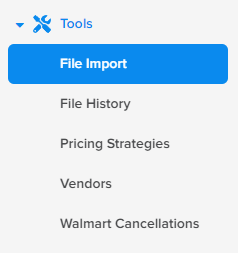Marketplace Management allows you the ability to take any file provided to you by your Vendor or any of your personal files and import it into our system. You can not only create brand-new Products but you can also edit existing Product information that is in our system for quick and easy adjustments.
- The file must have Column Headers and it must be in .xslx format.
- Underscores: Note that _ is a special character in our uploads that signifies to us that the column is a multi-value column like BulletPoint_1 or Tag_1 and should not be used for standard non-multi-value column headers.
Let's walk through a Product Import:
Within either Workspace, you will see an "Import" button in the upper left-hand corner. Select that button to open a new page.
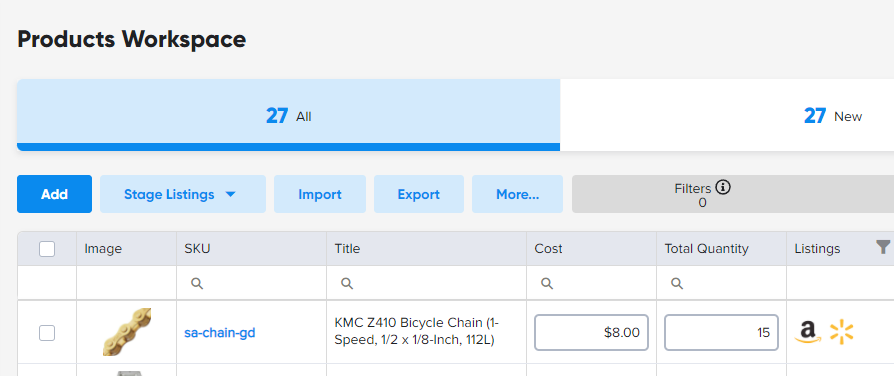
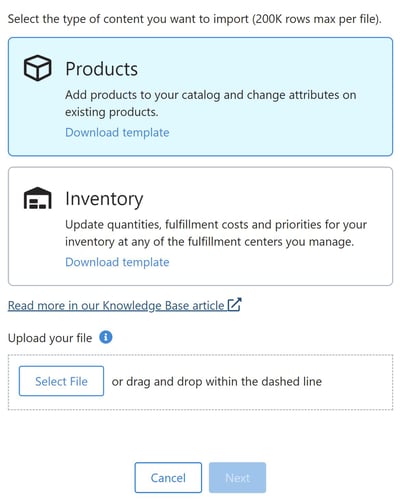
Upload any .xslx file you have on hand that has a column header. You will get an immediate response that the file has been uploaded and you can click “Next”
- Ensure your file does not have duplicate SKUs.
- Additional columns will be added via an underscore (i.e. Tag_1, Tag_2, etc.)
- Any fields that are blank within the file will be ignored and the previously stored information will stay in Marketplace Management.
A preview will be generated, and it will ask which fields you which to make the information to. If you have mapped that specific column header in the past then our system will remember that mapping for all future uploads.
Select the mappings you want for that given column.
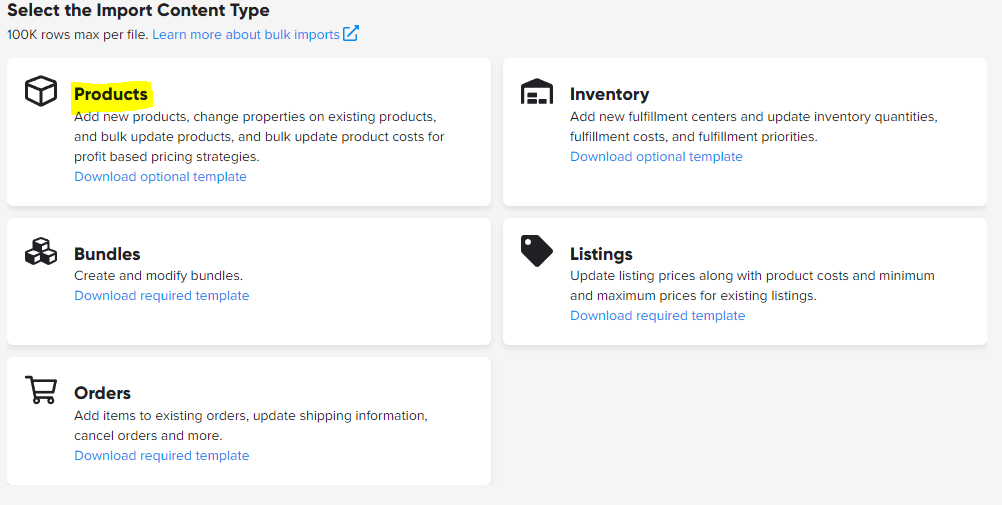
- NOTE: Our system will not be able to proactively check for values that are not a Product level column.
- In this example, Quantity was imported however Quantity cannot be updated via this process and it is instead adjusted through the Listings Import.
You will see any special columns highlighted at the bottom of the page. This is most commonly seen with Tags.
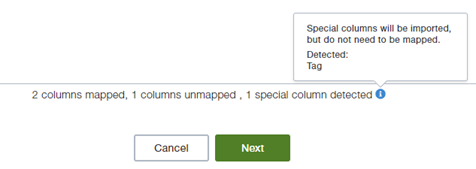
After you click “Next” your Import will begin to process. You will have a progress bar for that given import and you can continue with your daily tasks:
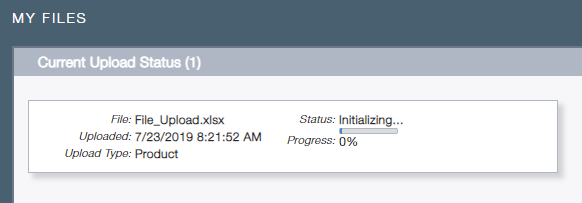
Once completed, anywhere within the application you will see a notification and you can review your results or check the SKU directly within either workspace. Your Import is complete!
- You can reference the result file through the "File History" page under Tools