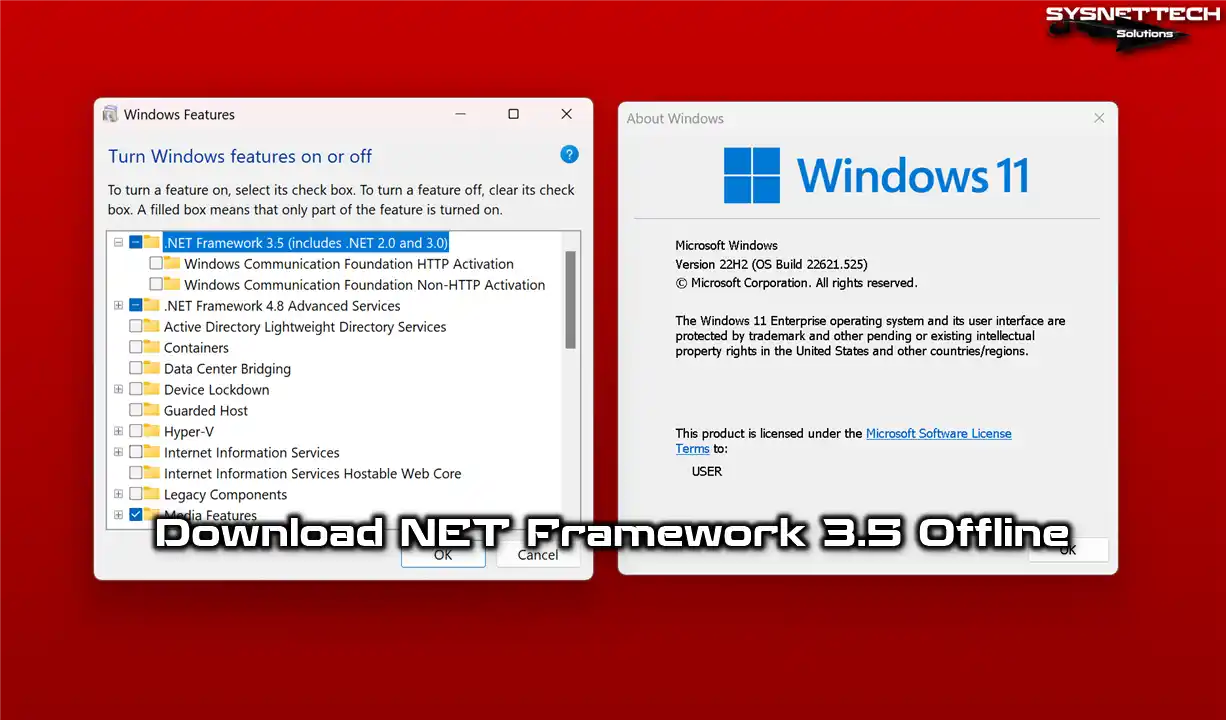In this article, we will examine how to create a RamDisk using Dataram RAMDisk software on the Windows 10 operating system.

What is RAMDisk? How to Use DataRAM Software?
A virtual drive is a technology that allows you to allocate specific hard disk space to your computer’s RAM hardware. This technology provides faster read and write speeds than hard disk and SSD devices.
There are two ways to create a RAMDisk on your computer. These;
1. Software RAM
2. Hardware RAM
In software usage, a particular HDD block is allocated to existing RAM devices on the computer. However, when the computer restarts, all information is deleted.
Hardware usage is the hardware solution created by multiple slots on an external electronic card. Because this card is designed specially, the data is not deleted when the PC restarts.
The electronic card used for the hardware technology is as follows;

What Does RAMDisk Do?
When we install a program on our PC, we install it on the drive where our operating system is installed. For example, we install programs such as Google Chrome, Adobe PhotoShop, or Camtasia on the C area on the hard disk. Therefore, when we run one of them and perform an operation, we save the caches on the HDD.
If you are designing a project with PhotoShop, you can configure its Cache location on this drive so that Cache files can read faster. You can also configure Chrome Cache area in this area to surf the Internet faster.
Because SSD Disks are high-performance, you may not create and use disk space. However, it would make sense to use this technology in a job where there is a need for high-data writing and reading.
To configure the cache section of the Google Chrome web browser on the drive, you can perform the following command at the CMD prompt. Before executing this command, change the Cache folder name of Chrome to Cache.bak.
mklink /d "C:\Users\UserName\AppData\Local\Google\Chrome\User Data\Default\Cache" "G:\ChromeCache"
How to Create RAMDisk Step-by-Step on Windows 11 or 10
To create RAMDisk on Windows 7, 8, 8.1, and 10, first, download the related program from the button below. After downloading Dataram, follow the steps below.
Steps:
Step 1
To install the Dataram software, run the setup file as an administrator. Then, please select the I accept the terms in the License Agreement option to confirm the license terms.
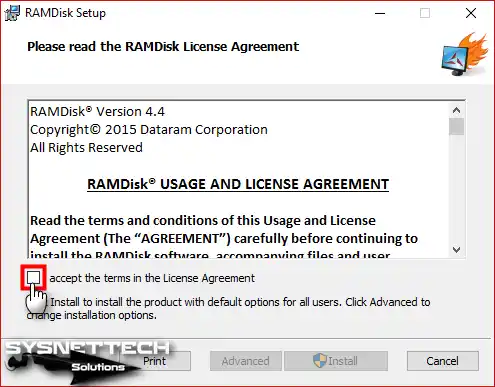
Step 2
After accepting the license agreement, click Install.

Step 3
After completing the Dataram installation, click the Finish button.
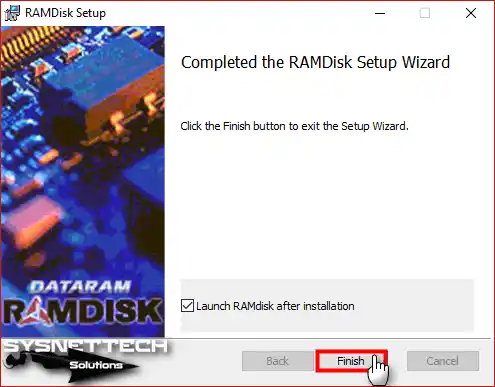
Step 4
Dataram software opens…
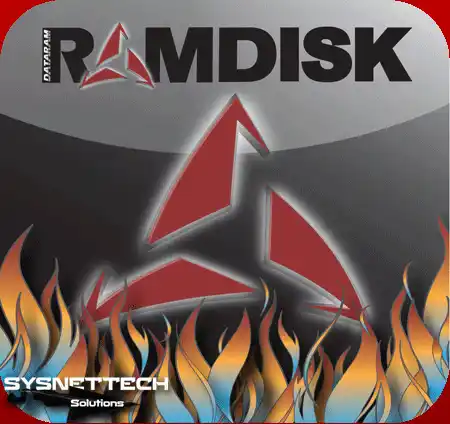
Step 5
In the Settings window, select FAT32 Partition. To change the drive name you want to create, type a name in the Set Label Disk section.

Step 6
After configuring the RAM drive size you will create in Disk Size, click the Load/Save tab.
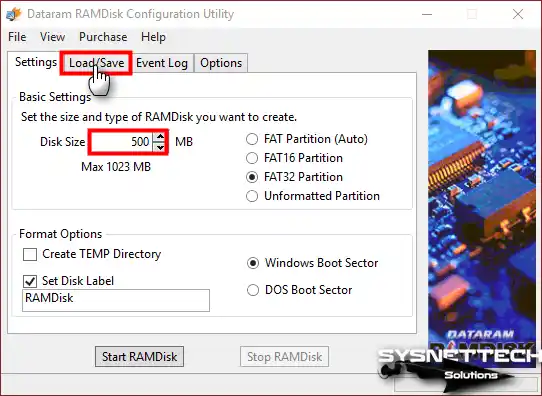
Step 7
In the Load/Save settings, select Save Disk Image at Shutdown and then click the Options tab.

Step 8
In the Options section, select 2 options like the image below and then click the Start RAMDisk button.
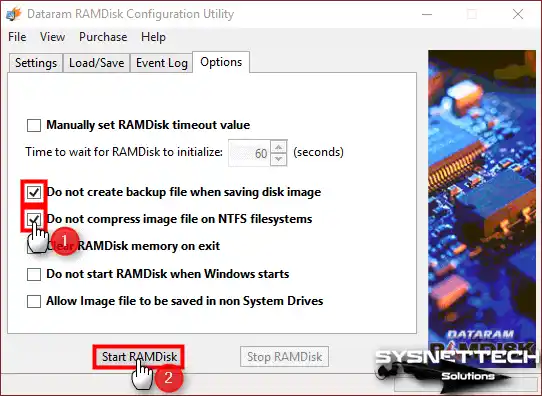
Step 9
As you can see in the image below, the virtual drive was created successfully!

Step 10
The RAMDisk.img file has been created on the C:\ drive to prevent data from being deleted from this drive when you restart your computer.

HDD, SSD, SDHC, and RAMDisk Data Write and Read Speeds Comparison
Now, compare the data write and read speeds between Harddisk, SSD, SDHC, and RAM Disk.
When you examine the test results below, you can see this technology is much faster than the others.
HDD Data Write and Read Speed
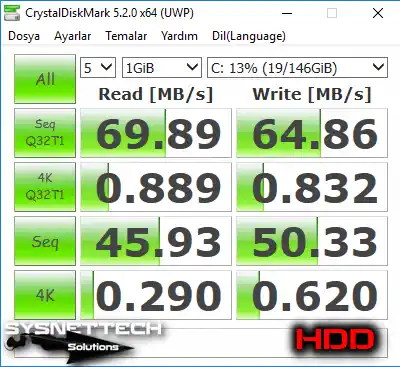
SSD Data Write and Read Speed

SDHC Data Write and Read Speed

RAMDisk Data Write and Read Speed

How to Install Dataram RAM Disk ⇒ Video
You can watch the video below to create a virtual drive on your computer’s RAM hardware and also subscribe to our YouTube channel to support us.
Conclusion
RAMDisk technology makes your PC work faster. It’s faster than regular hard drives or SSDs. For instance, you can use the Dataram program on Windows 10 or any other system you have. In short, this lets you make a virtual drive on your PC’s RAM.
We can use this technology, especially for tasks like designing in Adobe Photoshop. It makes things quicker when we use programs like Google Chrome. As a result, you can pick between software or hardware RAM drives for these tasks.