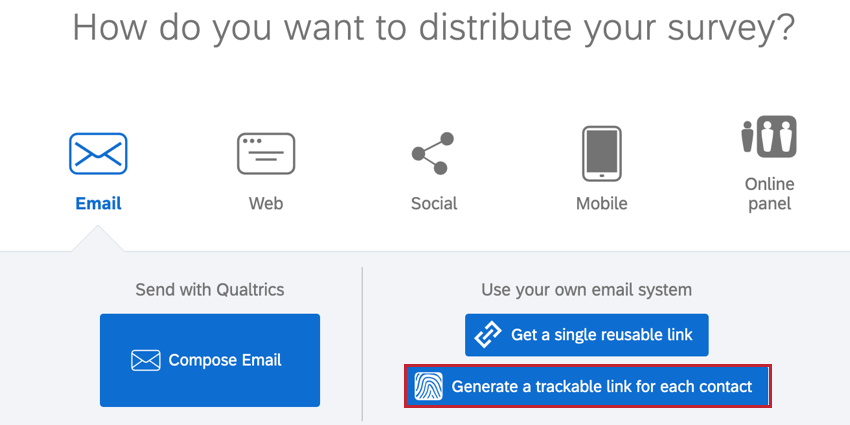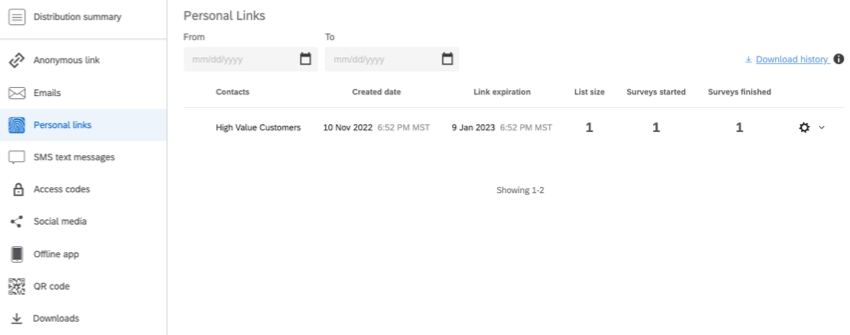Personal Links
About Personal Links
For those cases where you need to use a third-party mail system to distribute survey invitations but also need to track which response belongs to which recipient, Qualtrics can generate a list of unique, or “personal”, survey links. These links are tied to specific survey recipients, and the names and any other uploaded embedded data will be included with the responses in the results.
When you generate personal links, Qualtrics provides a spreadsheet that contains a row for each recipient including their name and their personal survey link. Most mailing systems can accept such a spreadsheet and will have a mail merge capability to include each recipient’s survey link in their email.
This page discusses how to generate that list of personal links for use in a third-party mail system.
Generating Personal Links
- Navigate to the Distributions tab.
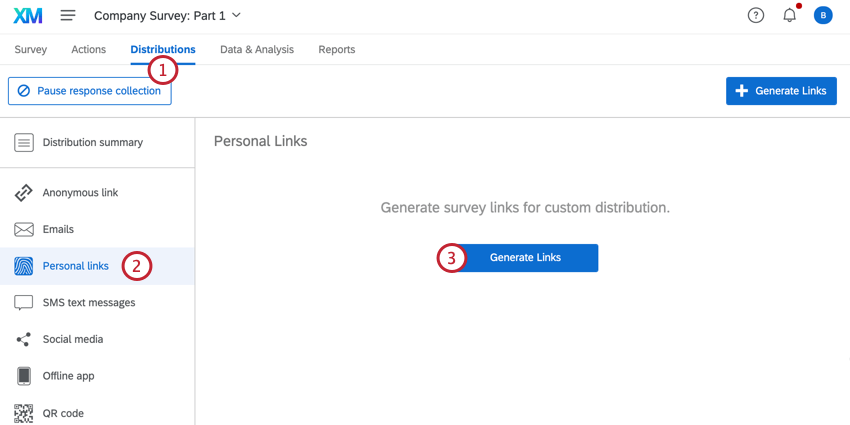
- Select the Personal links section.
- Select Generate links.
- Click Select Contacts.
- Select the library your contact list is saved in.
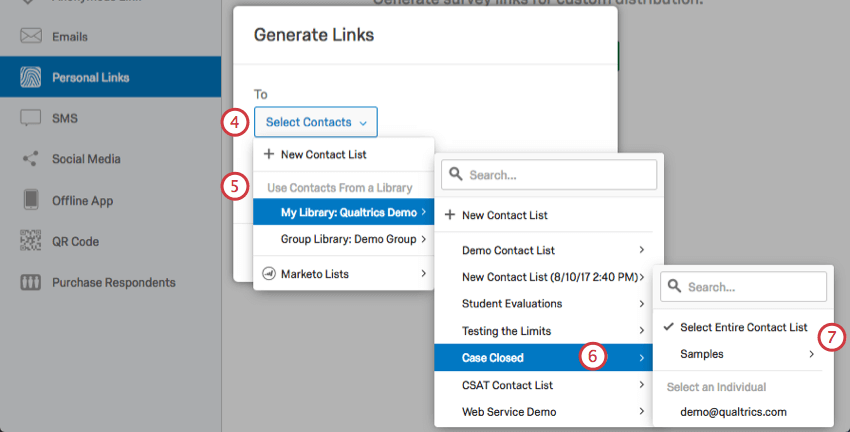
- Select the contact list or segment you want to generate links for.
Qtip: If you are using Marketo to manage your contact lists, you can choose from these Marketo lists instead. Visit our page on Marketo Extensions for more information.
- Choose to send to the whole contact list, an individual contact, or a small sample of your contact list.
- Set a link expiration date (by default, links are valid for 60 days).
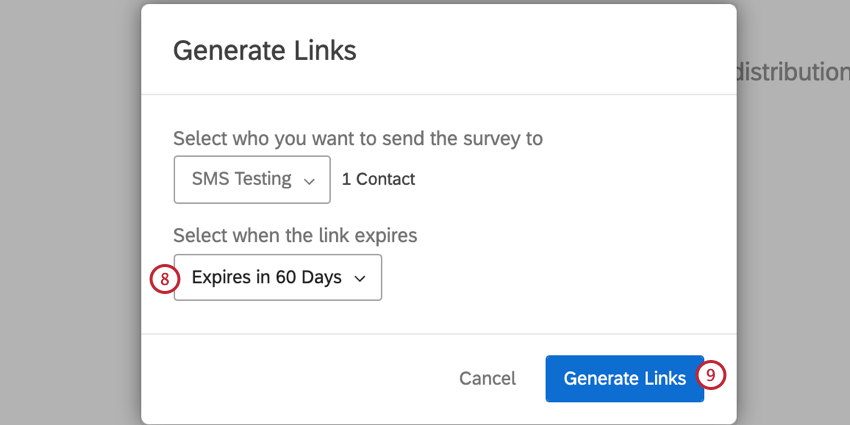
- Click Generate Links.
At this point, a spreadsheet will be downloaded to your computer. This spreadsheet will include the names of your contacts, their email addresses, and their personal links. You will be able to re-download this list later by clicking the gear icon to the far right of the list and selecting Download Links.
Managing Personal Links
Each time you generate new personal links, you will get a row in your personal links section marking the distribution and giving you various details and metrics.
Here are the columns of information you can see for each link:
- Contacts: The name of contact list, sample, or individual you generated links for.
- Created Date: The day and time the links were generated.
- Link Expiration: The day and time all the links in the distribution will expire.
Qtip: Link expiration determines how long participants have to start their survey. Once they start their survey, the incomplete survey responses setting in the survey options takes effect.
- List size: Current size of the contact list or segment you generated links for.
- Surveys Started: The number of surveys that have been started from the links you generated.
- Surveys Finished: The number of surveys that have been finished from the links you generated.
- Gear: When you click the gear icon, you are given the option to download the links again or delete the links. Deleting the links breaks them, so that they can no longer be used to collect survey responses.
Qtip: If you re-download your personal links, you will see updated statuses for your respondents. These statuses include Survey Started and Survey Finished. If your respondent has yet to start the survey, their status will be Email Not Sent.
Types of Projects Supported
Personal links are only available to several types of projects, including:
- Survey projects
- XM Solutions
- Conjoint and MaxDiff projects
If your license includes XM Directory, personal links can be generated from right inside the directory. See Export Unique Links in XM Directory for more details.
Any projects not listed above are not compatible with this distribution method. While similar features may exist in other projects, this support page does not cover them.
FAQs
- How do I import a mailing list?
-
All mailing lists must be imported as a CSV or TSV file and must contain an Email column. Our XM Directory Lite Basic Overview page offers detailed steps on how to correctly import a mailing list file.
- My participants are telling me that their survey link is not working. What could be causing this?
-
There are several possibilities:
- Prevent Multiple Submissions: The participant may be attempting to take a survey on the same computer and browser with the Prevent Multiple Submissions feature enabled in the Survey Options. Prevent Multiple Submissions places a cookie on the participants browser that will prevent another survey session from being started from that device. The participant will need to clear their browser cache.
- Used Individual Links: The participant may be trying to access the survey through a used or expired Individual Link. Individual Links are created automatically for every person in your contact list when you send the survey out through the Qualtrics mailer or create Personal Links. This kind of survey link can be used only once and then becomes invalid. We recommend not forwarding any Individual Link to avoid this situation. In addition, if your respondent clicks onto the link, decides not to fill anything out, and leaves the survey for a long time (one week by default), this can also cause the link to close, because the incomplete survey response timeframe has passed. In both of these scenarios, the participant will need to receive another survey link (either through a new email distribution, Personal Link, or the Anonymous Link) in order to access the survey.
- Expiration: The participant may be trying to access a survey that is expired. In the Survey Options, there is an option to set an Expiration Date (after which participants can no longer start new surveys). Turn off the expiration to allow them access to the survey. (Please note that copying a project will copy over all survey settings, including the Expiration Date.)
- What are the differences between the Anonymous Link and an Individual Link?
-
The Anonymous Link is a universal link that can be used as many times as needed (depending on whether you use the Prevent Multiple Submissions option). The Anonymous Link will not collect any personal information on the participant except for geographical location based on IP address (as well as any information expressly asked in the survey itself). This link is optimal for posting the survey on websites or using in any circumstance where you do not have the participant’s email address. An Individual Link is automatically generated when you email your survey through the Qualtrics mailer or create Personal Links. Individual Links can only be used one time and will automatically collect contact list information (First Name, Last Name, Email, etc.). This information will be available in your survey as Embedded Data fields.
- How can I make sure the participant only takes the survey once?
-
If you are distributing your survey through the Qualtrics mailer or Personal Links, then Individual Links will automatically be generated for each participant. These Individual Links can be used only once and then become invalid.
If you are distributing your survey through the Anonymous Link, there are 2 options to prevent participants from retaking the survey:- Prevent Multiple Submissions: You can enable Prevent Multiple Submissions in your Survey Options. This option will place a cookie in the participant’s browser that will restrict them from retaking the survey on that browser. However, the participant could still clear their cookie cache, use a different browser, or use a different computer in order to take the survey again.
- Authentication: You can use the Authenticator element in the Survey Flow. This option will require the participant to be a member of a contact list you have previously set up within your account. The Authenticator options will allow you to prevent contacts from retaking the survey by using the contact list as an authentication database.
- How can I make Individual Links but not use the Qualtrics mailer?
-
Use Personal Links instead. This process will download to your computer a CSV file containing a list of your contact list members and each of the Individual Links generated for them.
- What are Personal Links and how are they different from sending an individual link through the Qualtrics Mailer?
-
Personal Links are individual links that can be generated if you need to use a third-party mailing system to distribute your survey invitations but also need to track personal information from a contact list. Personal links have the same functionality as the individual links the Qualtrics Mailer creates when distributing a survey but are easier to use for your own distribution methods outside of Qualtrics.
- Some of my respondents say that their survey session has expired. Why is this happening?
-
By default, a Personal Link expires after 60 days. If a participant has not opened up the survey by the 60 day mark, the link will expire. See Distribution and Survey Expirations for more details.
- Does a survey expire? Under what circumstances?
-
Yes, a survey can expire in one of the following manners:
- Incomplete Survey Responses: After someone begins a survey session, they will have 7 days to complete the survey before it closes (meaning the data is recorded and they can no longer edit their response). You can adjust this setting in the Survey Options in the Survey tab. Once changed, the change only applies to new respondents going forward.
- Link Expiration: When you send an email distribution or create personal links, your respondents will have 60 days to open the survey link before it expires. After they begin the survey, they will be subject to the Incomplete Survey Responses rule mentioned above. Once this expiration is set, it can’t be edited.
- Survey Expiration Date: You can set this in the Survey Options for a specified date and time. Any respondent that attempts to start the survey after the set expiration date will not be able to enter. However, those respondents who have already started a survey will still be able to access it. You can turn this expiration on or off at any time.