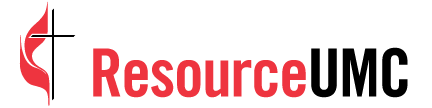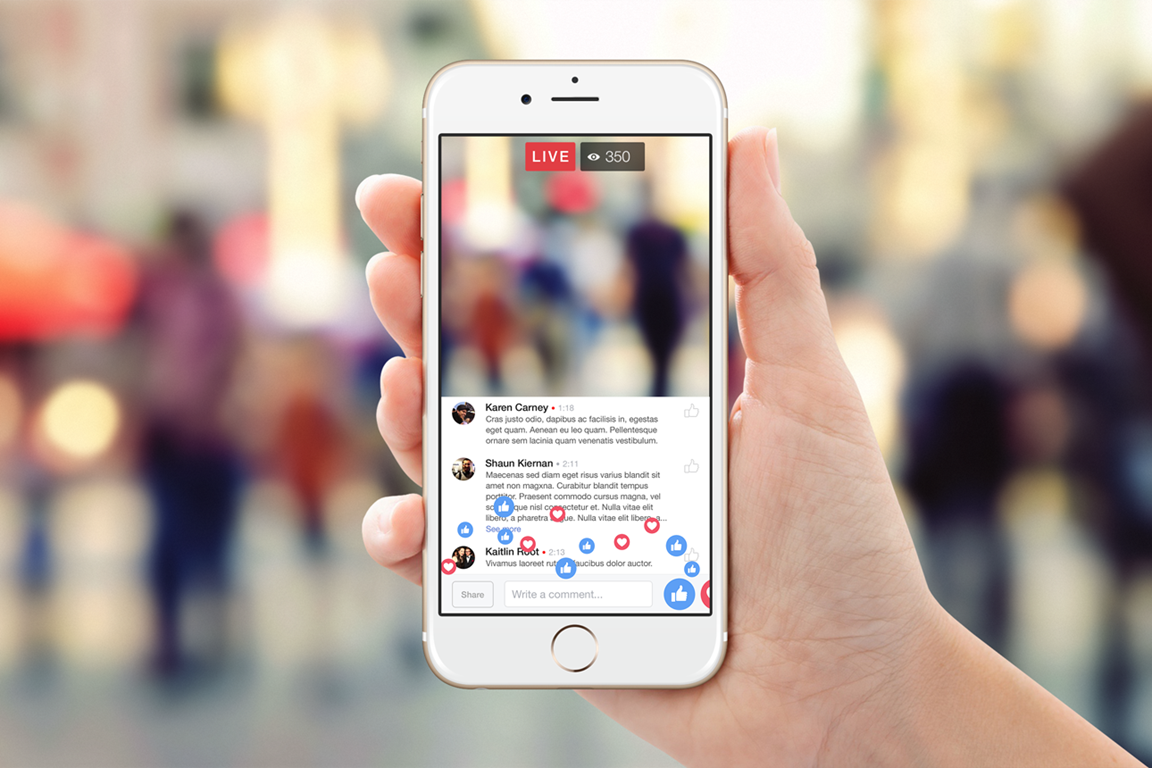Facebook Live lets you stream video through your Facebook page or profile. While many churches use it to stream worship, it can also be a great way to minister beyond the worship service.
One of Facebook Live's strengths is its flexibility, allowing you to stream practically anything you want on virtually any level of equipment — from your phone to professional gear. Whether you're doing a spur-of-the-moment broadcast or something preplanned, there are things you can do to take your Facebook Live broadcasts to the next level.
1. Create a winning setup
No matter what you're streaming, you want to create a good experience for your viewers. Shaky video, poor quality sound or a weak signal that causes skips and drops during the broadcast will discourage viewers from sticking around.
Some factors you will want to consider as you go live include:
- Location – Does the setting, including what is behind you in the frame, match the style of the broadcast or distract the viewer?
- Lighting – Can viewers see you? Are there issues with shadows or bright lights?
- Sound – Can viewers understand what you're saying, especially if you are out of doors?
- Signal strength – Is your cell signal or Wi-Fi connection strong enough to sustain the broadcast?
- Streaming device – Are you using a phone, computer or professional gear?
- Aspect ratio – Would it be better to broadcast vertical video if you expect most people to watch it on their phones?
If you have questions about video gear and setups, check out a recent episode of the MyCom Church Marketing Podcast where United Methodist Communications video specialist Laurens Glass offers practical advice.
2. Test and evaluate
As with all Facebook posts, you can set the level of visibility from entirely private to public. For a test run, set the privacy level to "only me." This way, you can use the Facebook Live platform, but none of your followers will be able to see it. After completing the test broadcast, choose the option that posts the video to your page. Again, it will not be visible to your followers, but you can watch and evaluate the broadcast.
3. Prepare for your broadcast
Hootsuite's tips for Facebook Live notes, "Appearing authentic is not the same as being unprepared." This is as good a tip for live streaming as it is for preaching a sermon!
Identify a primary topic and then prepare an outline and a list of questions to ask your viewers. This will not only keep you on track, but it will help you keep the momentum going if there is not much interaction or input from your live audience.
4. Pick the right time
What sets Facebook Live apart from a traditional video is the opportunity for viewers to watch and interact with you as you record. If you are broadcasting from an event, you may not have total control over the day and time. If the air time is your choice, though, plan to broadcast at a time when your followers are most likely to be active on Facebook. To determine this, click on "Insights" at the top of your church's Facebook Page, and then select "Posts" from the left column. Here you will find charts showing you the days and times when your followers are most active.
One challenge you may face is that many people don't have time to watch Facebook during the workday. This means that you may find the most success broadcasting early in the morning, at lunch, after dinner time or on the weekend.
5. Promote your broadcast ahead of time
Facebook's number 1 tip for Live sessions is to let your followers know ahead of time when you will be streaming. Announce the date and time, preview the topic and ask for questions or ideas. This will not only drive interest, but it can help you prepare your outline and cover what viewers want to know.
If you are using a more professional setup, accessing Facebook Live through an API, you can even schedule a broadcast. This will create a post with a countdown to the beginning of air time.
6. Write a compelling description
Facebook Live sessions can show up in many different places — from the top of the mobile app alongside Stories to the news feed to user notifications. Some of these locations will include your video description, and some will not. Don't let that stop you from taking the time to craft a post that will attract viewers.
The description will be visible in the news feed if your viewers share the video. It will also be the content of the post if you choose to publish your video after the broadcast. This description should help potential viewers understand what you're broadcasting and why they would want to watch it.
7. Start strong and begin with the replay in mind
Even if you have promoted your broadcast ahead of time, it will take a few minutes to build an audience. Instead of letting this time be "dead air," use it to your advantage. If you plan to post the Live session to your wall after its completion, begin your video by welcoming people who are watching the replay. This may feel odd, but having a strong beginning will help viewer retention during the replay. About the time you are done welcoming them in, you likely will have your first live viewers to welcome.
As your live viewers start to tune in, invite them to introduce themselves in the comments, ask an ice breaker question and encourage them to tap the "follow" button to receive notifications of future broadcasts. All of this reinforces the idea that you intend for this live broadcast to be interactive. If you can get the comments flowing early with easy-to-answer questions, viewers will be more comfortable interacting when you get to the main topic of the broadcast.
8. Interact with viewers
As best you can, interact with viewer comments as they are posted. When people introduce themselves, welcome them by name. When they ask a question, offer an answer or turn it around and ask the other viewers for their perspective. When you ask a question, read aloud some of the answers coming in. When viewers feel a part of the broadcast, they are more likely to stick around.
It can be difficult to keep up with everything — speaking, reading comments, and responding all at the same time. It becomes exponentially harder as your viewing audience gets larger. Consider having a helper who can assist with engagement by responding to some comments themselves and passing along others for you to answer on camera.
9. Offer context and recaps throughout
As much as we would love for the entire audience to tune in at the beginning of the broadcast and stay to the end, that is not going to happen. Viewers will join late, drop out early or even leave and return multiple times. And if viewers share your live broadcast — which is great — not only will this bring new viewers, but the latecomers may be Facebook friends of the viewer who are unfamiliar with you or your church.
To include everyone and keep them involved, offer constant context. Reintroduce yourself, welcome new viewers, present the topic and offer quick recaps throughout. This is an old trick from radio that is perfect for the modern live streaming.
10. End intentionally
Have a plan for how you want to wrap things up — whether it is a summary of the discussion, a closing question, a closing prayer or an invitation to watch your next broadcast.
You can also offer a call-to-action, suggesting a next step viewers can take. For example, if you are interviewing someone who participated in a local mission project with your church, you could say something like, "If you were inspired by this story and would like to serve the community with us, head over to our website at [website address] and click on 'Serve' in the menu at the top."
When you are ready to end your broadcast, tap or click the "Finish" button and wait for the "ping" sound effect. That means your broadcast is over. Anything you do or say before you hear that sound can still be seen and heard by viewers.
11. Edit video details after posting the completed broadcast
If you had a successful Facebook Live session, and you feel there will be value to those who watch the replay, you can post the video to your Facebook Page. As Social Media Examiner notes, replay views will often far outnumber live views.
Once the video is posted to your wall, click the three dots in the top right of the post and select "Edit post." The resulting window allows you to edit the video description, add tags, upload a thumbnail image and more. Adding a well-designed cover can make the video more attractive to potential viewers. Editing the video description allows you to tweak or even rewrite the description based on what actually happened. For example, if you do a weekly Q&A with the pastor, the description for the Live session may invite viewers to ask questions. After posting the completed session, edit the description to highlight the questions or topics that were covered.
12. Keep the conversation going
One of the best ways to boost engagement with your live session, even when it is over, is to stay active in the comments. As part of the opening where you welcome people viewing the replay (see point 7), encourage them to comment and join the discussion even though they aren't watching live. Consider ending your broadcast with a question or call to action that involves commenting after the broadcast.
In the hours or days following the broadcast, answer questions you weren't able to get to during the live session. Keep an eye on your notifications, and treat the active replay viewers with as much enthusiasm as those who were there live. This may encourage some of them to jump in the next time they see that you are broadcasting.
13. Check your analytics
A few days or a week after the broadcast, it is time to check the statistics on your video and see how well it is performing. Click on "Insights" at the top of your Facebook Page and select "Videos" from the left column. Below will be a list of your videos. Click on the one for which you want to view the stats.
You will find information about live viewers, total views and engagement. It is important to note that "video views" includes all views of at least 3 seconds, which isn't always helpful. The "10-second views" number give you an idea of how many viewers watched long enough to get a feel for what was going on.
Clicking on "Video Average Watch Time" will bring up a graph showing you how far viewers made it into your video. If there are steep drop offs anywhere, watch that portion of the video and try to determine why so many people chose to leave. Conversely, if there are stretches where you sustained a consistent level of viewership, try to determine what was so effective.
By tracking these stats across your live sessions, you will get a better idea of what interests your audience and what does not. You can then adjust setups, topics and flow in future broadcasts.