Frexs Apex Settings, Controller, Keybinds & More
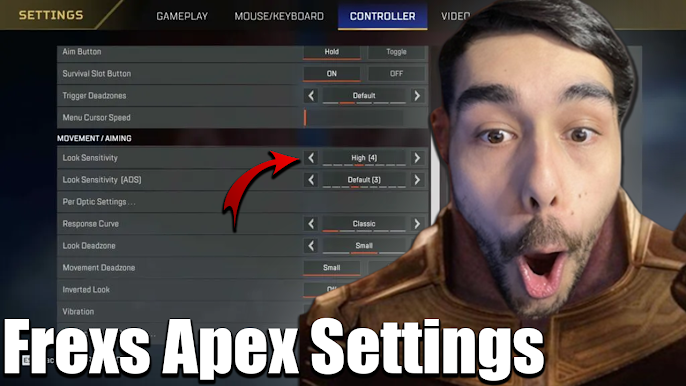 |
| Frexs Apex Settings |
Frexs Apex Settings: Mastering Your Apex Legends Experience
Introduction
Welcome to the world of Apex Legends, where every millisecond and pixel counts in the heat of battle. To gain the upper hand in this exhilarating battle royale game, it's crucial to fine-tune your settings. In this comprehensive guide, we will delve into Frexs Apex Settings, sharing expert insights and practical tips to help you maximize your gameplay.
Frexs Apex Settings: The Foundation
Your journey to becoming an Apex Legends champion starts with configuring your Frexs Apex Settings. These settings serve as the backbone of your gaming experience. Let's dive right into the key elements:
Sensitivity Matters
Mouse Sensitivity
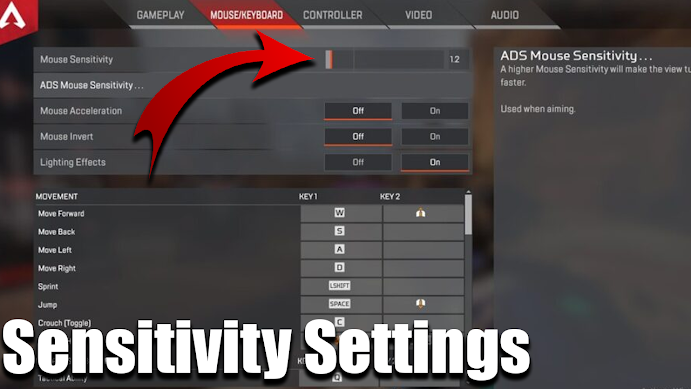 |
| Mouse Sensitivity |
Adjusting your mouse sensitivity can significantly impact your aiming accuracy. Finding the perfect balance is essential. A lower sensitivity setting provides precise aiming but may hinder your ability to react quickly. Conversely, a higher sensitivity allows for swift movements but can lead to imprecise shots. Experiment with different sensitivity levels until you find your sweet spot.
- DPI : 1450
- Sensitivity : 2
- ADS Sensitivity Multiplier : 1.0
- Per Optic ADS Sensitivity : Off
- eDPI : 2900
- Hz : 1000
- Acceleration : Off
Controller Sensitivity
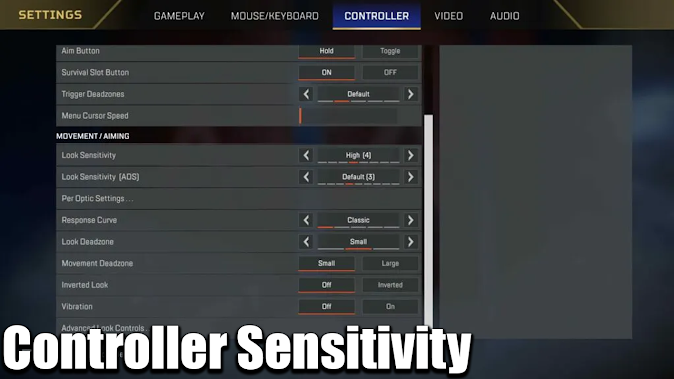 |
| Controller Sensitivity |
For those on consoles, controller sensitivity is just as crucial. Customize it to suit your playstyle. Higher sensitivity offers quick target acquisition, while lower sensitivity enhances precision during long-range engagements.
- Look Sensitivity : 4
- Look Sensitivity (ADS) : 3
- Response Curve : Classic
- Look Deadzone : None
- Movement Deadzone : Small
- Inverted Look : Off
Graphics Optimization
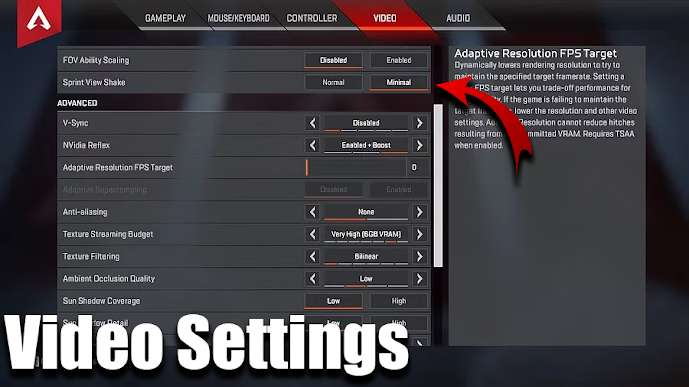 |
| Graphics Settings |
Resolution and Aspect Ratio
Ensure your display resolution and aspect ratio match your monitor's capabilities. A native resolution with a 16:9 aspect ratio is generally recommended for optimal visuals.
- Resolution : 1920x1080
- Aspect Ratio : 16:9
Texture Quality and Anti-Aliasing
Balancing texture quality and anti-aliasing is vital. Lower texture quality can improve performance but may sacrifice visual fidelity. Anti-aliasing smooths jagged edges, creating a more polished appearance. Adjust these settings to maintain a balance between performance and graphics.
- Texture Streaming Budget : Low (2-3GB VRAM)
- Texture Filtering : Bilinear
- Anti-Aliasing : None
- FOV : 110
- FOV Ability Scaling : Disabled
- Brightness : 130%
- Sprint View Shake : Minimal
- NVIDIA Reflex : Enabled + Boost
- Ambient Occlusion Quality : Low
- Sun Shadow Coverage : Low
- Sun Shadow Detail : Low
- Spot Shadow Detail : Low
- Volumetric Lighting : Disabled
- Dynamic Spot Shadows : Disabled
- Model Detail : Low
- Effects Detail : Low
- Impact Marks : Disabled
- Ragdolls : Low
Audio Enhancements
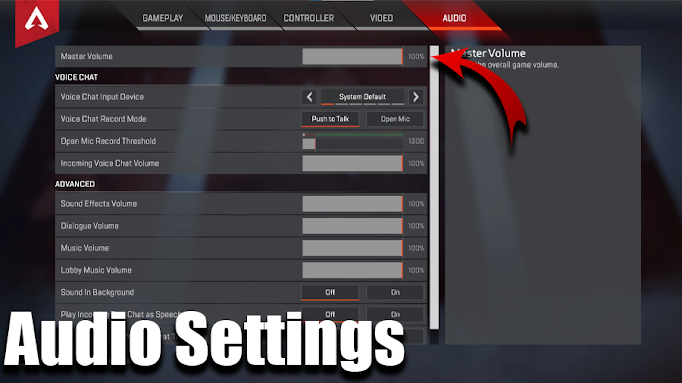 |
| Audio Settings |
Sound Quality
Crystal-clear audio can be a game-changer in Apex Legends. Invest in a quality headset to hear enemy footsteps and gunfire accurately. Adjust your in-game audio settings to match your hardware.
- Master Volume: 100%
- Dialogue Volume: 50%
- Music Volume: 0% – 35%
- Lobby Music Volume: 0% – 35%
- Disable Voice Chat: Off
- Convert Incoming Voice to Chat Text: Off
- Sound in Background: Off
- Open Mic Record Threshold: 1300
- Incoming Voice Chat Volume: 90%
Ping and Communication
Effective communication is key to victory. Familiarize yourself with the ping system to convey information to your squad quickly. Assign comfortable keybindings for voice chat to coordinate strategies effectively.
Frexs Apex Settings: Advanced Tweaks
Now that we've covered the basics, let's explore some advanced Frexs Apex Settings that can elevate your gameplay to the next level:
Crosshair Customization
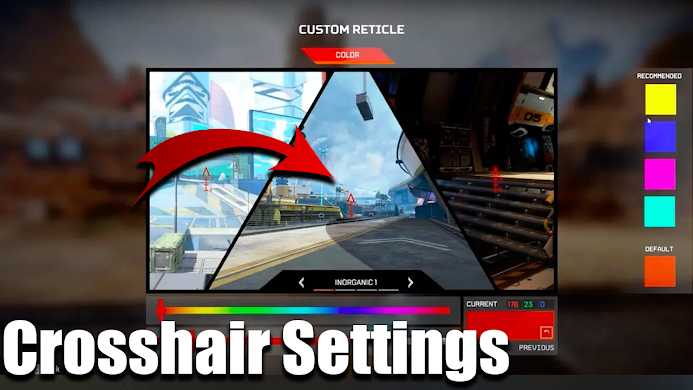 |
| Crosshair Settings |
Your crosshair is your aiming guide. Customize it to your liking, adjusting color, thickness, and opacity for maximum visibility. Find a crosshair style that aligns with your aiming preferences.
Sunny Yellow
- Color values: RED 255, GREEN 255, BLUE 100
Field of View (FOV)
Expanding your FOV can provide a broader view of the battlefield, helping you spot enemies and potential threats more easily. However, be cautious not to set it too high, as it may distort your perception.
Keybinds Optimization
 |
| Controller Keybinds Settings |
Streamline your keybindings to optimize your reaction time. Assign frequently used actions to easily accessible keys. This can make the difference between life and death in intense firefights.
- Map : Toggle View
- Aim Down Sight : L2 or Left Trigger (Hold)
- Tactical Ability : L1 or Left Button
- Sprint : Left Stick
- Use Health / Shield Kit : D-Pad Up
- Toggle Fire Mode : D-Pad Left
- Equip Grenade : D-Pad Right
- Extra Character Action : D-Pad Down
- Ultimate Ability : L1 + R1 / Left Button + Right Button
- Inventory: Options / Menu
- Attack : R2 or Right Trigger
- Ping/Ping Wheel : R1 or Right Button (Hold)
- Cycle Weapon / Holster : Y Button or Triangle
- Melee : B Button or Circle
- Jump : A Button or X
- Interact/Pickup/Reload : X Button or Square
- Crouch : Right Trigger (Toggle)
Conclusion
In the world of Apex Legends, mastering your Frexs Apex Settings is a journey towards becoming a formidable legend. By fine-tuning sensitivity, optimizing graphics, and enhancing your audio experience, you'll gain a competitive edge in every match. Remember, practice makes perfect, so don't hesitate to experiment with your settings until you find the perfect setup for your unique playstyle.
FAQs
What are the recommended Frexs Apex Settings for beginners?
For beginners, we suggest starting with medium sensitivity settings, a balanced graphics configuration, and default keybindings. As you gain experience, fine-tune these settings to suit your evolving playstyle.
How can I reduce input lag in Apex Legends?
To minimize input lag, ensure your gaming peripherals have low latency. Additionally, disable V-Sync and reduce pre-rendered frames in your graphics card settings.
Are there any FPS boost tips for Apex Legends?
To boost FPS, lower graphical settings, close background applications, and keep your graphics drivers up to date. Consider overclocking your GPU if you're experienced in hardware tweaking.
What's the ideal audio setup for Apex Legends?
Invest in a quality headset with surround sound capabilities. Configure your audio settings to prioritize in-game sounds, ensuring you can hear approaching enemies clearly.
Can I use third-party software to enhance my Apex Legends experience?
No, using third-party software to gain an unfair advantage in Apex Legends is against the game's terms of service and may result in penalties or bans.
How often should I revisit my Frexs Apex Settings?
Regularly review and adjust your settings to adapt to changes in your playstyle or equipment. What works best for you may evolve over time.
























Post a Comment