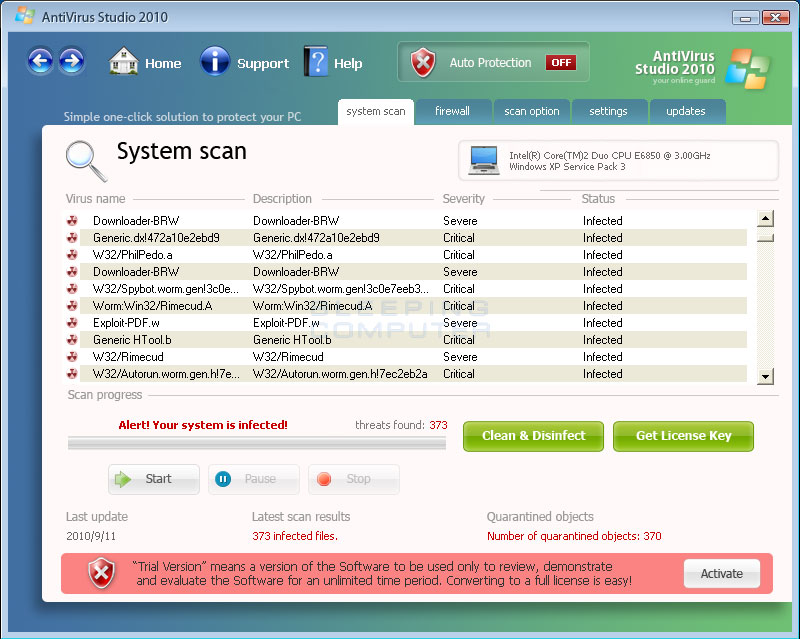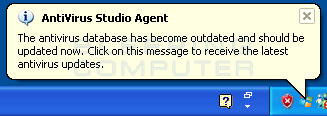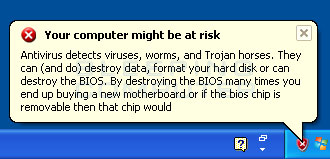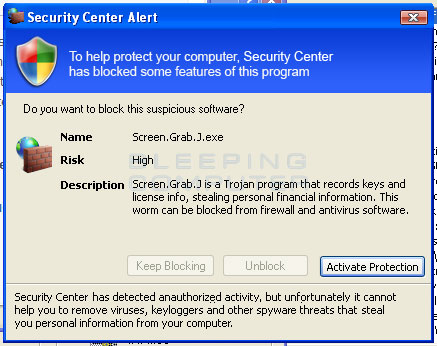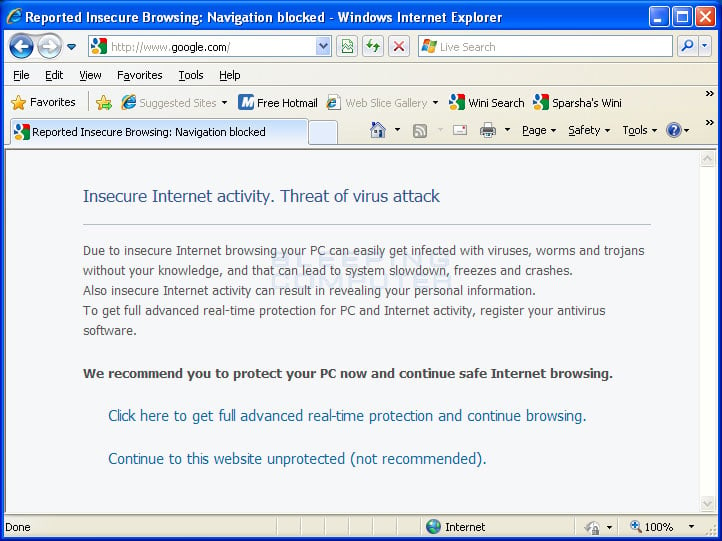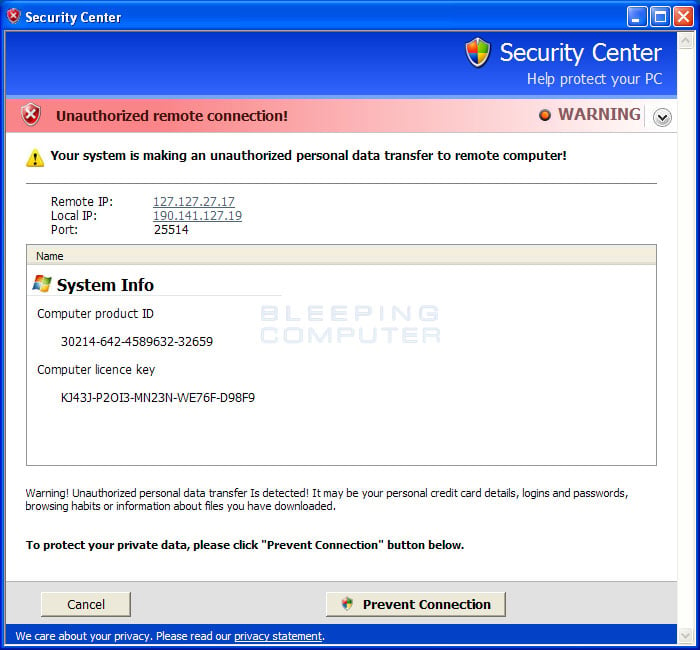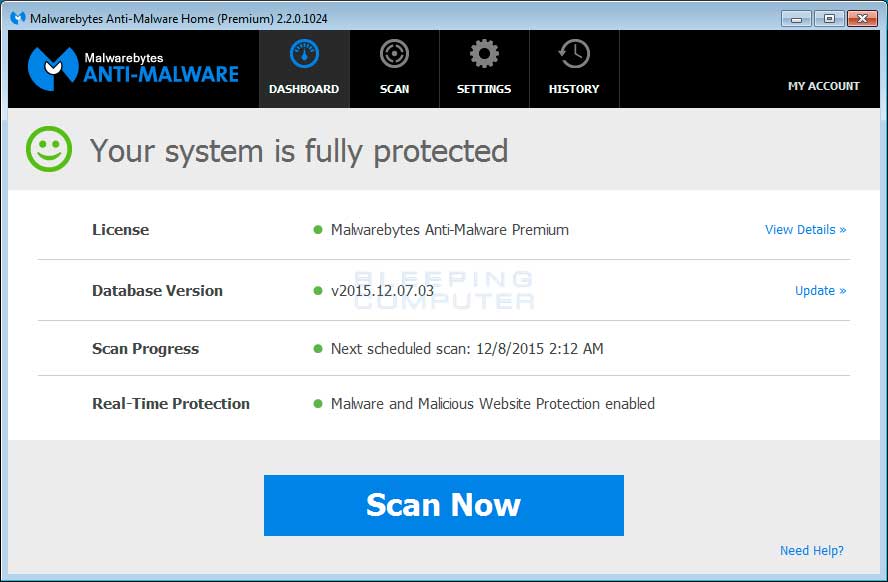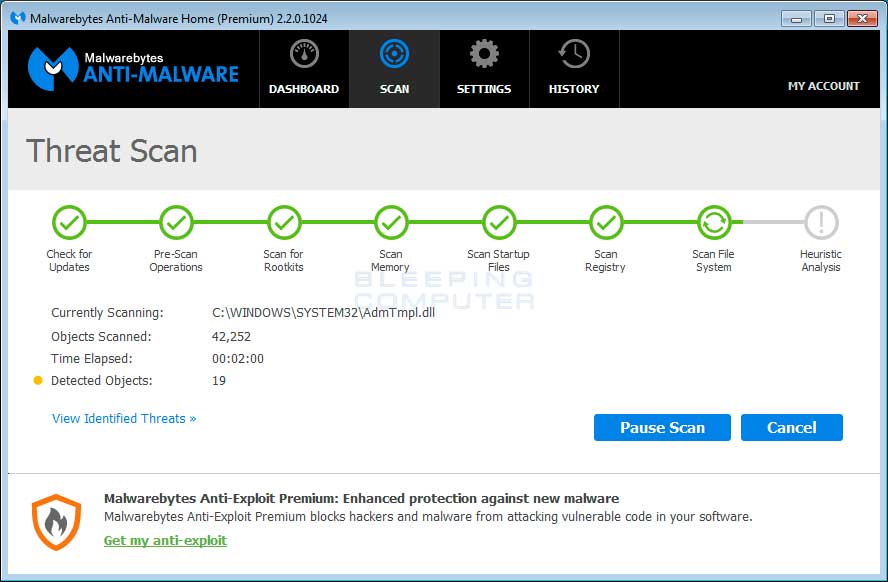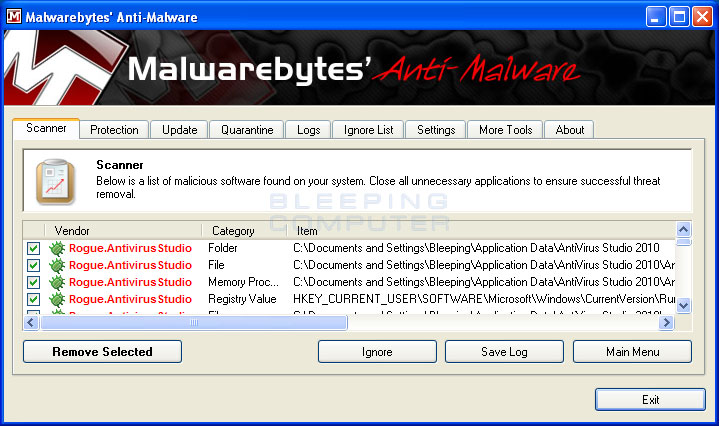Antivirus Studio 2010 is a fake security program that is installed through malware that is run on your computer. This rogue is installed by malware that pretend to be video codecs required to view online movies, but will instead install other malware, including Antivirus Studio 2010, onto your computer. Once this rogue is installed it will be configured to scan your computer when you login to Windows. Once the program has finished scanning your computer it will state that you are infected with numerous viruses, but will not remove them until you purchase the program. The scan results, though, are fake and you should not purchase this program for any reason.
While Antivirus Studio 2010 is running it will also display numerous nag screens and alerts that are designed to make you think your computer has a major security problem. These alerts will be shown often and will require you to navigate through numerous screens before finally closing. Examples of some of the fake security alerts you will encounter while Antivirus Studio is running are:
Warning!
Your computer is being used as spamming machine. You can get sued for spam.
Your computer WILL BE DISCONNECTED FORM INTERNET BECAUSE SPAMMING OTHER PCsAntivirus Studio Agent
The antivirus database has become outdated and should be updated now. Click on this message to receive the latest antivirus updates.Program <insert filename here> is infected with virus Generic Dropper.js. Continue running this program may be dangerous to your computer and personal data. Running this program can lead to permanent data loss and program instability. Would you like to disinfect this program with antivirus?
Your computer might be at risk
Antivirus detects viruses, worms, and Trojan horses. They can (and do) destroy data, format your hard disk or can destroy the BIOS. By destroying the BIOS many times you end up buying a new motherboard or if the bios chip is removable then that chip would need replacing.To help protect your computer, Security Center has blocked some features of this program.
Do you want to block this suspicious software?
Name: Screen.Grab.J.exe
Risk: HighUnauthorized remote connection!
Your system is making an unauthorized personal data transfer to remote computer!
Warning! Unauthorized personal data transfer Is detected! It may be your personal credit card details, logins and passwords, browsing habits or information about files you have downloaded.Warning
Are you wish to keep this ILLEGAL FILE on your computer ? This can lead to private data steal such as passwords,
and credit cards by cyber criminals. Your facebook, paypal and ebay account can be used by the hackers!Are you still willing to keep this DANGEROUS FILE on your computer, or DISINFECT IT USING DESKTOP SECURITY.Security Center
No firewall is turned on
Automatic Updates is turned off
Antivirus software might not be activated
Click this balloon to fix this problem.
Just like the fake scan results, these security alerts are all fake and should be ignored.
When infected with Antivirus Studio 2010 your Internet Explorer web browser will also be hijacked to randomly display warnings and infection messages instead the actual web page that you requested. The text of the message is:
Reported Insecure Browsing: Navigation Blocked
Insecure Internet Activity. Threat of virus attack
Due to insecure Internet browsing your PC can easily get infected with viruses, worms, and trojans without your knowledge, and that can lead to system slowdown, freezes and crashes. Also insecure Internet activity can result in revealing your personal information.
This is just another scare tactic being used by the program and can be ignored.
Without a doubt, Antivirus Studio 2010 was created to scare you into thinking that you have a critical computer security problem so that you will purchase the program. It goes without saying that you should definitely not purchase Antivirus Studio 2010, and if you already have, please contact your credit card company and state that the program is a computer infection and a scam and that you would like to dispute the charge. To remove this infection and any related malware, please follow the steps in the guide below.
Antivirus Studio 2010 Removal Options
Self Help Guide
If you are uncomfortable making changes to your computer or following these steps, do not worry! Instead you can get free one-on-one help by asking in the forums.
- Print out these instructions as we may need to close every window that is
open later in the fix.
- It is possible that the infection you are trying to remove will not allow
you to download files on the infected computer. If this is the case, then
you will need to download the files requested in this guide on another computer
and then transfer them to the infected computer. You can transfer the files
via a CD/DVD, external drive, or USB flash drive.
- Before we can do anything we must first end the processes that belong to
Antivirus Studio 2010
so that it does not interfere with the cleaning procedure. To do this, please
download RKill to your desktop from the following link.
RKill Download Link - (Download page will open in a new tab or browser window.)
When at the download page, click on the Download Now button labeled iExplore.exe download link. When you are prompted where to save it, please save it on your desktop. - Once it is downloaded, double-click on the iExplore.exe
icon in order to automatically attempt to stop any processes associated with
Antivirus Studio 2010
and other Rogue programs. Please be patient while the program looks for various
malware programs and ends them. When it has finished, the black window will
automatically close and you can continue with the next step. If you get a
message that RKill is an infection, do not be concerned. This message is just
a fake warning given by
Antivirus Studio 2010
when it terminates programs that may potentially remove it. If you run into
these infections warnings that close RKill, a trick is to leave the warning
on the screen and then run RKill again. By not closing the warning, this typically
will allow you to bypass the malware trying to protect itself so that rkill
can terminate
Antivirus Studio 2010
. So, please try running RKill until the malware is no longer running. You
will then be able to proceed with the rest of the guide. If you continue
having problems running RKill, you can download the other renamed versions
of RKill from the rkill
download page. All of the files are renamed copies of RKill, which you
can try instead. Please note that the download page will open in a new browser
window or tab.
Do not reboot your computer after running RKill as the malware programs will start again. - At this point you should download Malwarebytes Anti-Malware, or MBAM, to scan your computer for any any infections or adware that may be present. Please download Malwarebytes from the following
location and save it to your desktop:
Malwarebytes Anti-Malware Download Link (Download page will open in a new window) - Once downloaded, close all programs and Windows on your computer, including
this one.
- Double-click on the icon on your desktop named mb3-setup-1878.1878-3.0.6.1469.exe.
This will start the installation of MBAM onto your computer.
- When the installation begins, keep following the prompts in order to continue
with the installation process. Do not make any changes to default settings
and when the program has finished installing, make sure you leave Launch
Malwarebytes Anti-Malware checked. Then click on the Finish button. If MalwareBytes prompts you to reboot, please do not do so.
- MBAM will now start and you will be at the main screen as shown below.

Please click on the Scan Now button to start the scan. If there is an update available for Malwarebytes it will automatically download and install it before performing the scan. - MBAM will now start scanning your computer for malware. This process can
take quite a while, so we suggest you do something else and periodically
check on the status of the scan to see when it is finished.

- When MBAM is finished scanning it will display a screen that displays any malware that it has detected. Please note that the infections found may be different
than what is shown in the image below due to the guide being updated for newer versions of MBAM.

You should now click on the Remove Selected button to remove all the seleted malware. MBAM will now delete all of the files and registry keys and add them to the programs quarantine. When removing the files, MBAM may require a reboot in order to remove some of them. If it displays a message stating that it needs to reboot, please allow it to do so. Once your computer has rebooted, and you are logged in, please continue with the rest of the steps. - You can now exit the MBAM program.
- As many rogues and other malware are installed through vulnerabilities found
in out-dated and insecure programs, it is strongly suggested that you use
Secunia PSI to scan for vulnerable programs on your computer. A tutorial on
how to use Secunia PSI to scan for vulnerable programs can be found here:
How to detect vulnerable and out-dated programs using Secunia Personal Software Inspector
Your computer should now be free of the Antivirus Studio 2010 program. If your current anti-virus solution let this infection through, you may want to consider purchasing the PRO version of Malwarebytes Anti-Malware to protect against these types of threats in the future.