The power of a first impression
The current obsession with product packaging in the blogosphere can sometimes (okay, many times) border on the pathetic. But there is a reasonable assumption behind all the geek package porn: any company that cares enough to craft beautiful, functional packaging has probably given some real attention to the product itself. Refined packaging hints at a refined user experience.
Barnes & Noble has learned this lesson well. Its new NOOKcolor e-reader—which I will henceforth refer to as the "Nook" out of protest at this absurd abuse of the alphabet—comes beautifully packaged in an elongated white cardboard box. When I pulled mine out of its shipping carton, I was immediately impressed and then doubly surprised when the box's bottom popped open on a paper hinge to reveal the Nook inside without requiring me to unlatch, unhook, or cut anything.
The Nook's box appears to contain four magnets: two to hold the hinged lower section closed and another two to hold the hinged section open (when swung back, it attaches to the back of the box with a satisfying thump). I've opened a lot of gadget boxes in my day, and I have to confess a goofy enjoyment at opening such an gloriously over-engineered box; I must have swiveled that hinge open and closed a dozen times before even turning to the hardware within.
Would the Nook itself live up to its packaging? To find out, I've been living with the device for several weeks and even carted it home for Thanksgiving to allow assorted aunts, uncles, and siblings to bang away on it. The device's strengths and weaknesses can perhaps best be summed up by two brief exchanges with my Kindle-using brother.
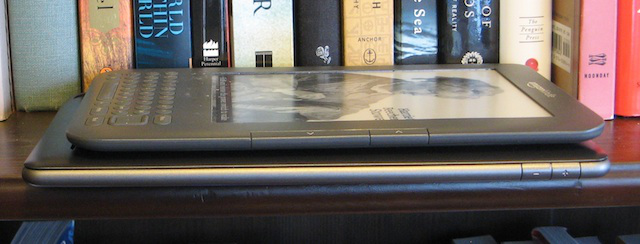
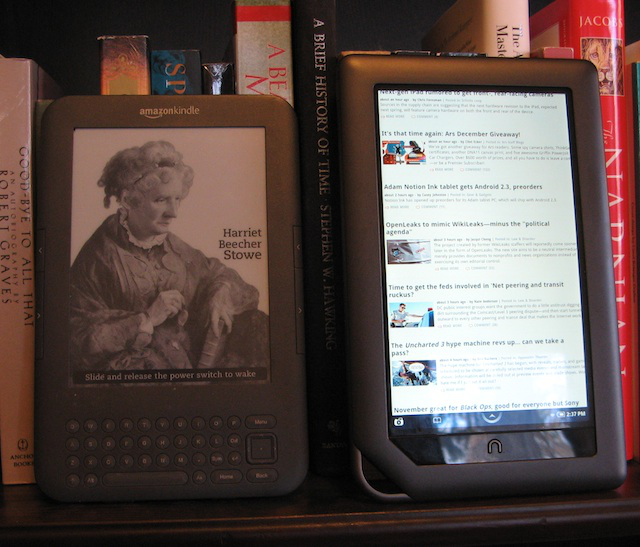
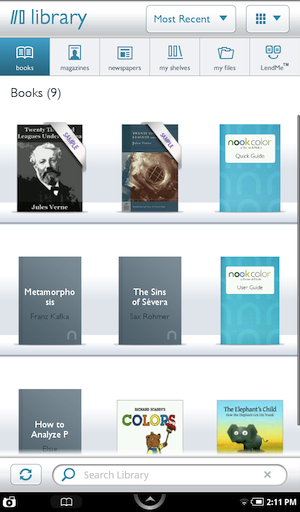
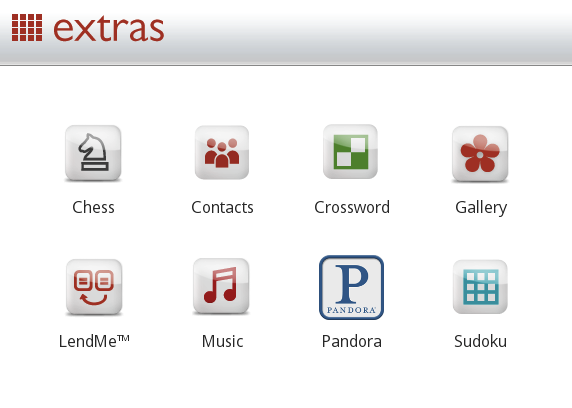
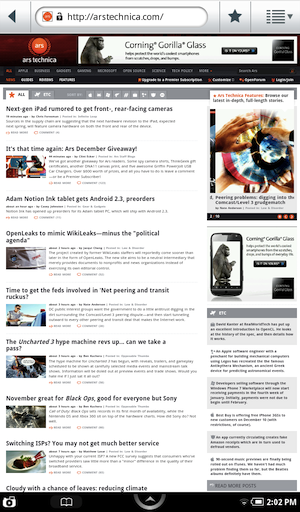
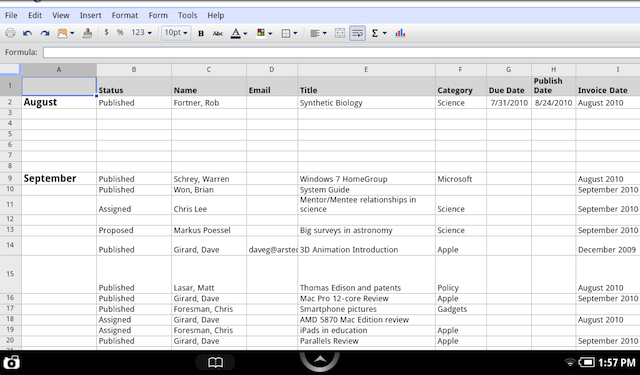

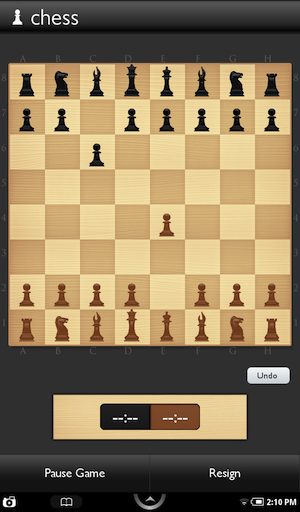
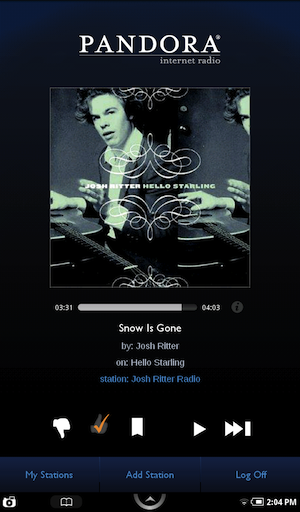
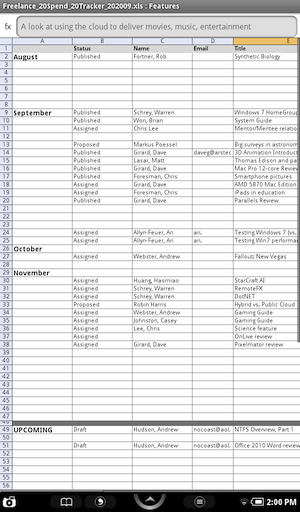
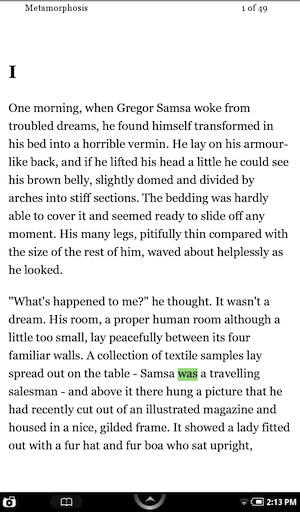
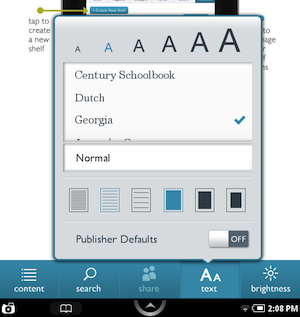

 Loading comments...
Loading comments...
